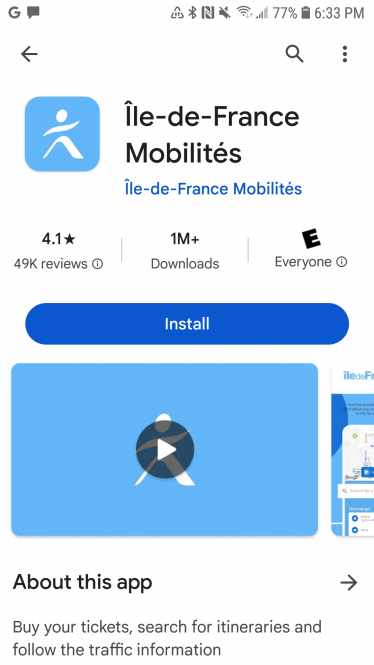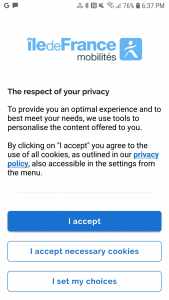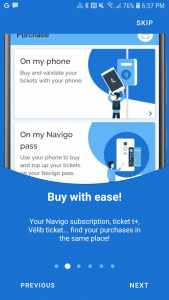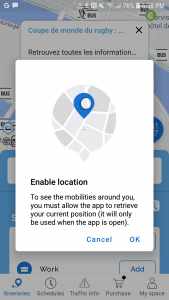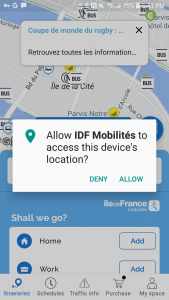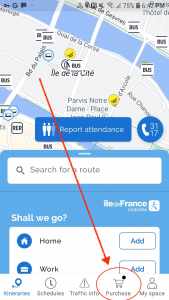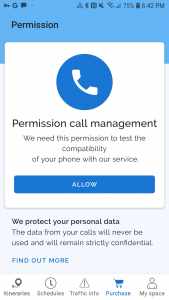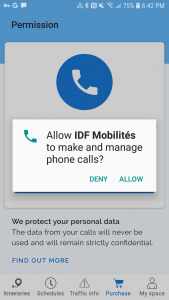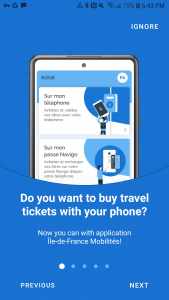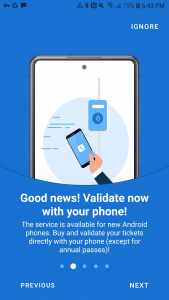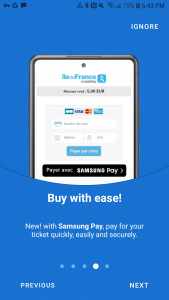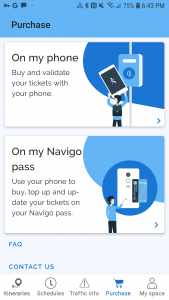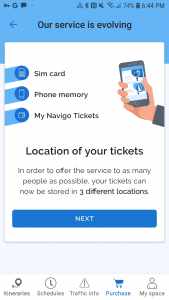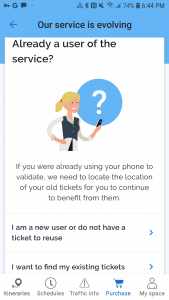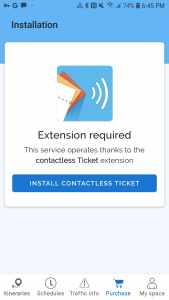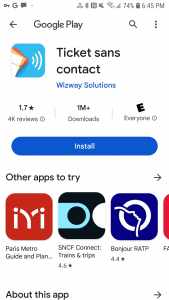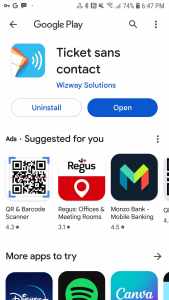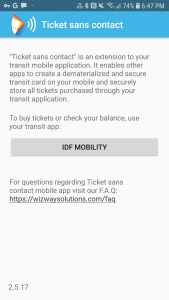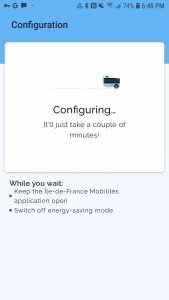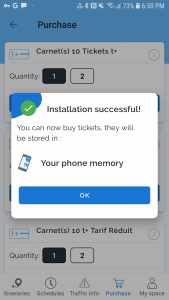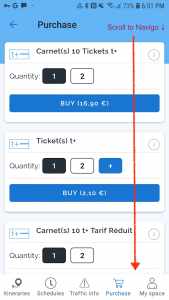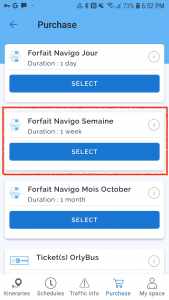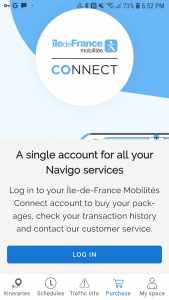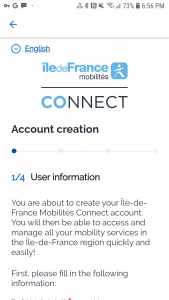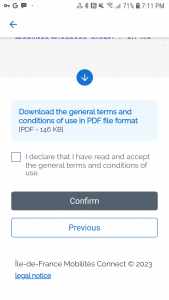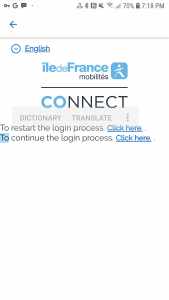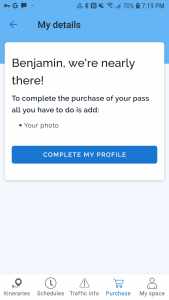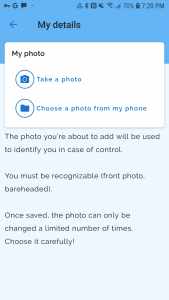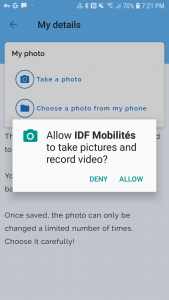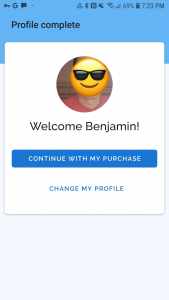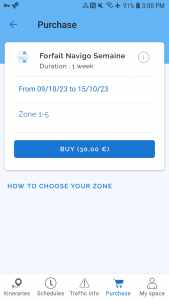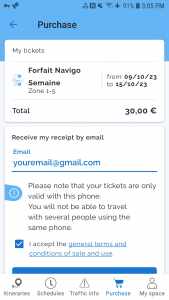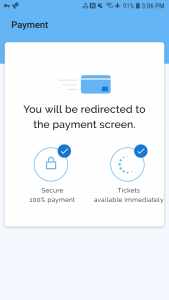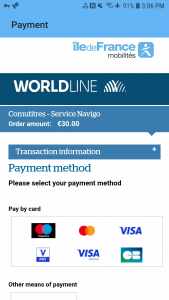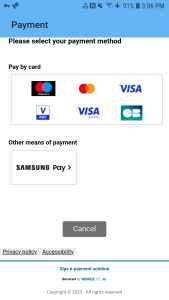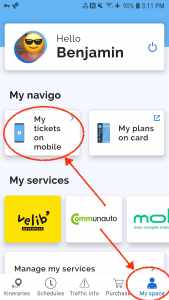Is there a Navigo Pass Phone App?
As of February 2024, only Android phones can buy & use the (mobile) cell phone Navigo pass.
Navigo Not Sold July 20 - Sept 8, 2024 ==========During the 2024 Paris Olympics, Navigo Week Pass and Navigo Day Pass will not be sold to anyone.
Not visitors, not residents.
See Paris 2024 Pass for the offered alternative.
See Why is Navigo not sold during Olympics for more information.
Navigo Not Sold July 20 - Sept 8, 2024 ==========Overview
- You can buy a Navigo Pass on your mobile phone as of 2023
- This Navigo Pass is stored on your phone, not as a physical card
- Virtual/digital Navigo Week pass costs 30.75€
- No Navigo card fee of 5€
- Still strictly Monday-Sunday validity period (see Navigo pass article)
- Available to buy on mobile phone immediately from anywhere
- Android only until mid-2024(?)
iPhone versions of the Navigo-on-phone apps can’t buy a new Navigo pass to use directly on the phone (yet).
Nor can the iPhone hold an existing Navigo (transferring an existing physical plastic Navigo card to digital card on iPhone wallet).
Support for Navigo on iPhone will (likely) start mid-2024 but no definite date is announced. Until then iPhone users can only renew an existing physical plastic Navigo card using the NFC chip on the back of an iPhone (normally used for tap-to-pay Apple Pay).
How to get Navigo Pass on my phone
Navigo Phone Apps
Confusingly… there are 3 different apps from official Paris region transport authorities which support Navigo on your mobile phone, which are:
I’d recommend Ile de France Mobilités app as this is what I’ll show below for buying a new Navigo pass on your phone.
Navigo Phone App Requirements
Before you can buy Navigo passes on your phone you need check your phone is supported. (Older Google Nexus & Pixel phones, i.e. Pixel 4 and earlier, are not supported. Nor are any Huawei / Honor phones or any phone that doesn’t have access to Google Play.)
To install & use the Navigo phone app the basics steps needed are:
- check your phone is Android 8+ and supports NFC (Near Field Communication)
- create an account on IDF Mobilités Connect website
- (IDF stands for Ile-de-France, the Paris metropolitan region)
- install the IDF Mobilités app from Google Play (and in mid-2024 the Apple app store)
- open Navigo app & run diagnostics, install extension app if needed
- in Navigo app, log into account created on IDF Mobilités website above
- in Navigo app, take a selfie face photo for identifying cardholder
- for ticket controllers to verify you own your digital Navigo pass
- buy Navigo pass on phone using credit card, debit card or Samsung Pay
Detailed Steps to Buy Navigo on Phone
This is a detailed step-by-step guide to buying a virtual/digital Navigo pass on your phone via mobile app on an Android phone:
-
Check your Android version. You need Android version 8.0 or above.
-
Check your phone for NFC support and Turn on NFC for your phone
-
Create an account on Ile de France Mobilités Connect website.
- You’ll be asked to confirm your email address by visiting the link sent to your email.
- Keep your email address / password handy. You’ll need it to buy Navigo on your phone.
-
From Google Play, install one of the three Navigo phone apps (I recommend Ile de France Mobilités, which this instruction page shows.)
- The other apps are Bonjour RATP and SNCF Connect
-
Open the Mobilités app on your phone and accept the Cookies request.
-
You’ll be shown several overview screens of what the app can do. Swipe through or skip.
-
You’ll be asked to enable location sharing / “access this device’s location”. Accept this.
-
On the bottom edge of the screen you’ll see several tabs. Click on Purchase.
-
You’ll be asked to allow call management permission / “make and manage phone calls”. Allow this.
- The diagnostics routine in the next steps needs access to check where the app can store your Navigo pass. It’s possible to store the Navigo pass & tickets on your SIM card, or phone memory, or on a specialized Navigo pass container app (My Navigo Tickets).
-
You’ll be shown more overview screens for buying travel tickets, using your phone to validate tickets/passes, recharging physical Navigo cards, and payment options.
-
After scrolling through preview screens of what the Navigo on phone app can do, you’ll be back on the Purchase tab screen. You’ll see two cards: On my phone & On my Navigo pass. Choose On my phone.
-
You’ll be shown a screen noting different storage options for tickets you buy (SIM card, on phone memory, digital Navigo wallet app). Click next.
-
The next screen will ask if you already have tickets & want to transfer onto your phone. Choose “I am a new user or do not have a ticket to reuse“
-
The Mobilités app will quickly run a diagnostic to check for ticket / Navigo pass storage options on phone.
-
The app may show a “Extension required” screen and a Install Contactless Ticket button. If shown, click the button. You’ll be redirected to Google Play to install another app.
- You be asked to install the “Ticket sans contact” app (by Wizway Solutions). Install this app. This allows secure ticket storage & access in your phone’s memory.
- After “Ticket sans contact” is installed, you’ll go back to the IDF Mobilities app via a button reading: “IDF Mobility”. Click it.
-
-
Back in IDF Mobilités, you may be shown the Extension required page still. Click the Install Contactless Ticket button again. (This is some poor coordination between the two apps & repetitive / not intended). After returning to IDF Mobilités app it should show a Configuring screen.
-
Don’t let your phone sleep while configuration is occurring (keep tapping the screen occasionally).
- Once the extension app is configured, you’ll be shown a summary of where you can store tickets / Navigo passes. In this example it’s only “Your phone memory”.
- Now in the Purchase section of the IDF Mobilités app you’ll see various ticket and pass options in a vertically scrolling list. Scroll down to Forfait Navigo Semaine (translated: Navigo week pass). Click on Select.
- You’ll be asked to Log in to your IDF Mobilités Connect account. You created this account above in step 3. If you were unable to create your account earlier, scroll down to see a link to create a new account.
- You’ll be asked for last name, first name, birthdate, then email address, then accept terms & service, then you’ll be shown a page to continue to restart or continue the login process. Click on the link for “continue” the login process.
-
You may see a “Restart/Continue login process” page. Choose “To continue the login process. Click here.”
-
Next you’ll need to supply a face photo by either taking a selfie photo or uploading a photo of your face. A face photo is required for all Navigo passes, physical or digital.
- If you take a selfie, you’ll be asked for camera & record video permissions.
-
After your photo is supplied, click Continue with my Purchase.
- Scroll down to Forfait Navigo Semaine Duration 1 week and click Select.
- If you’re asked to Log In (again), use the IDF Mobilites Connect account email/password you created in earlier.
-
You’ll see the validity period of one week (here seen as “09/10/23 to 15/10/23”. Dates in France as in format of DD/MM/YY. The zone coverage will show Zone 1-5, which is the max and covers CDG/ORY airports, Disneyland, Versailles. Click the Buy (30,00€) button.
-
You’ll be shown an overview of the purchase and a request for your email address to send the receipt. This should be auto-filled with your email address from the log in earlier. Below is the Buy button. Click Buy.
- If you can’t see the Buy button because your screen is not large enough, tap on your email address which will show your keyboard and the bottom of the screen. The Buy button should now be clearly visible and able to be tapped.
- You’ll see a “redirecting to a payment page”, then shown a payment options page with various credit cards /debit cards and also Samsung pay below it. Complete your payment using one of these options.
-
-
Complete the payment and you’ll be redirected back to the app showing your Navigo pass. You’re done!
- To see your Navigo pass in the IDF Mobilités app, click on the bottom tab for “My space“. Then under the My navigo section click on “My tickets on mobile“.
Frequently Asked Questions & Answers
Can I use my phone as a Navigo card?
Yes, on NFC capable Android phones your phone can act as a Navigo card as of 2022 allowing you to tap/validate your phone-based Navigo pass on Paris Metro, RER, Tram, Bus, Transilien trains, just like you would with a physical plastic Navigo card.
On iPhone, Navigo on phone will (likely) be available in mid-2024.
I have a Navigo card. Can I reload/recharge it with my phone?
Yes, you can recharge physical Navigo cards using the NFC chip on your Android or iPhone using any of the three official Paris area transportation phone apps: Ile de France Mobilités, Bonjour RATP, SNCF Connect.
What payment methods can I use to buy a Navigo pass online/on my phone?
The Navigo phone app accepts payments by Visa & Mastercard credit cards, Maestro, V Pay, Visa Electron, Carte Bleu (bank debit cards) and Samsung Pay.
PayPal, Google Pay, Apple Pay are not accepted at the moment (as of Feb 2024).
What Next?
- Search:
- Ask a question